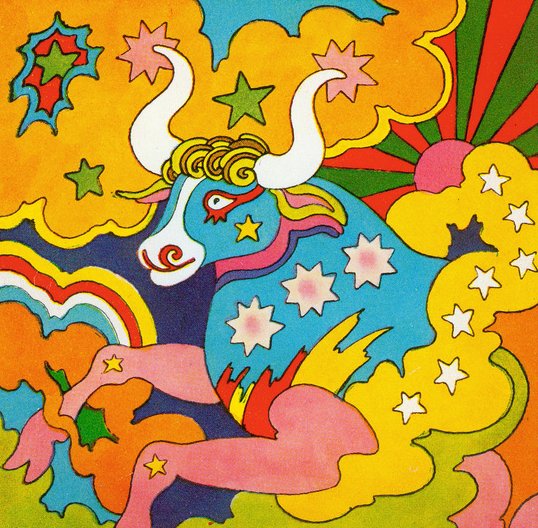
Upon launching the game from the Steam launcher, you will be asked to select from one of two options.
“Launch Polybius in Oculus VR Mode” will launch the game directly to your Oculus VR headset. Use an Xbox compatible joypad or the Oculus Touch controllers to play the game.
“Play Polybius” is the option you use to play the game in non-VR mode. Selecting this mode will bring up a further dialogue. Here you will see a list of available screen resolutions and refresh rates – select the one you want to use. Then press “Start Normal” to begin the game. You may also choose to start in VR, just in case you changed your mind between this menu and the last; or to start in 3DTV mode if you have a display that supports such a thing.
You can choose to Configure Keyboard. Here you will see a diagram of a controller (to remind you what goes where) and a bunch of fields containing the keys bound to each of the controller functions. By default, the ones used in Polybius are:
- Arrow keys for motion
- “A” for button A, used to start the game, choose options in the UI, and to fire.
- “B” for button B, used to go BACK in the UI.
- “Q” to quit the current game in progress from a paused state. Right bumper on the controller.
- “P” for pause, used to toggle Pause Mode on and off, and to go to the UI options menu from the title screen. Menu button on the controller.
You can change these key assignments to whatever you like: select the field with the binding you wish to change. If a key is already bound, press that key to remove it from the binding. If you want to add a key to the binding, press the key to add it. You can bind multiple keys to a single control function if you so desire. When you’re done, press Accept and Exit to save your changed bindings, Cancel to leave without saving or changing the bindings, or Reset to Default if you’ve really buggered things up.
There are two keys with hardwired functions in the game: ESC quits to desktop, and F1 toggles between fullscreen and windowed modes. You shouldn’t use those for game function bindings. That’d be silly.
At the Game Title screen
From this screen you can choose to set the Game Type (by pressing LEFT and RIGHT), bring up the UI Options pages (by pressing P/Menu), or to begin a new game by pressing A.
Game Modes
There are three selectable game modes in Polybius. These are:
- Pure Mode. In this mode you always begin at level 1 with 3 shields.
- YOLO Mode. In this mode you begin at level 1 with 9 shields, but you never receive any extra shields.
- Classic Mode. In this mode, you can begin the game on any level that you have previously reached. As you play, each time you begin a new level, your current Lives and Score are compared with your previous best at that level, and saved if they are better. You can subsequently begin a game at that level, and with that saved Lives and Score – your Restart Best.
If a Classic game is started, you will be taken to the Level Select screen to choose your starting level. Here you can press Left and Right to select levels, or Up and Down to move through the selected levels five at a time. Press A to begin your game or B to go back to the title screen.
Polybius Gameplay Overview
Polybius has two main objectives – to go as fast as you can, and to shoot as much stuff as you can. The faster you are going, the more points you get for things that you shoot.
To shoot, simply hold down button A. Optimal autofire is standard – no adding difficulty by requiring exhausting button-jiggling for our users.
To increase your speed, fly through the gates (which look like pairs of horns, because of course they do). Each time you pass smoothly through a gate your speed will increase. Try not to clatter or outright run into the sides of the gates, or you will lose speed and a shield.
Fly as fast as you dare, but don’t feel obligated to hit every gate. It’s better to miss an acceleration and just keep your existing speed than it is to clatter a gate, get slowed down, and lose a shield.
If you go fast enough you will start to get shock waves that travel down the surface of the level ahead of you. This is cool and good.
Pick up any pills you see; they will do various things that you will like. There are “bad pills”, but these don’t arise until well into the game so don’t worry about them too much.
Gates light up red when you are lined up correctly to pass through them.
Some projectiles, when shot, turn into Booster Rings which are beneficial to you.
After the first ten levels you may encounter gates that lift you up in the air. You can prolong such flight by pressing DOWN whilst in the air.
On Slalom levels, pass each post on the side that the flag points to. Try to just skim each post as you pass for highest bonuses.
Try to learn a comfortable and smooth path through each of the levels. Once you have that, you can think about optimising it for maximal points rinsage.
The game is pretty zoney on a regular screen (sit close to a large screen in fullscreen mode for maximal immersion) but it’s a whole nother level in VR. Put on that headset if you’ve got it!
Obligatory Beg for Exposure
If you enjoy Polybius, leave us a like and a review, it all helps. I’m fed up of all the scrabbling for attention that one needs to do these days so I’m not going to endlessly go on about it in my social media or anything, but it’d help if you feel like doing it.
The game should work fine on most PC setups, but the PC world is bound within a fractal border of edge cases, and it is possible there may be problems with exotic setups. Try the game, and if it’s not working for you, take the Steam refund option and if you could let us know what went wrong and what kind of setup you have, we’ll aim to fix the issue with a future patch.











